Expected Features of Odoo 17 are out
Read more about expected Features of Odoo 17
Get ready to experience the Quickest, most User-Friendly, Advanced, and latest Version of Odoo development which is Odoo 16. Through these updates, Odoo tries to improve the internal functionality and the user experience which helps in improving the productivity of the end-user and receiving a significant competitive advantage. The Stable and updated version of Odoo 16 was released in October 2022 and consists of many improvements some of which are improved performance, greater speed, and improved UX which is expected in every major release.
Odoo 17 is now Live !
Upgrade to the fastest, latest and the Latest Odoo Version - Odoo 17 now.
Paid Free Odoo Consultation.
Let’s Understand the New Features of Odoo 16.
Performance
3.7x faster than the previous version
2.4x faster sql query
3.9x faster ecommerce speed
Knowledge Application
New module for internal knowledge module
E-commerce
Introduce coupon in sales and website
Accounting
Dynamic dashboard
Spreadsheet improvement
Dynamic report
1. The All New “Knowledge App”
The all-new Knowledge app will let the users capture the required knowledge, document it and allow the authorized users to check the:
- Product/ Service Description
- Product/ Service Sales Pitch
- Manage SOPs (Standard Operating Procedures) across the organization.
To increase the efficiency of existing employees and provide training to new employees the Knowledge app is a great way for businesses to pass on knowledge and best practices to the workforce.
2. Enhanced User Satisfaction:
As expected with every software update in Odoo there is an improvement in the user experience. The new version (Odoo 16) of Odoo has tried to improve user-friendliness across all the Key modules like Staff Management, and Product Management along with this the Marketing and Sign Modules have also got completely redesigned and modernized.
Several other Benefits for Business include:
- Simplification in User Interface, Workflow, or Management
- Smoother communication
- Improved Productivity
- Delightful Customer Experience.
3. Accounting Module:
With the implementation of Odoo 16, there are many improvements in the accounting module such as:
- The process of validation can be speeded up to a certain extent by generating instant reports.
- Better readability in the journal audit reports and VAT information.
- Peculiar features like multi-currency matching, new bank reconciliation, and accounting imports.
- Credit limit warning for sales and Bills.
- Precise calculations in asset enhancement module and simple cancellations.
- Creating bills for customers or clients using the distinct OCR option.
Business Benefits include:
- Boosted efficiency
- Lesser operational bottlenecks in accounting
- Invoice creating speeded up
- Accurate Audit reports.
Odoo 16 with complete accounting features with 3x faster than the previous.
Join us and make your company a better place.
4. Marketing Module:
In the improved marketing module, there are many new features for improving productivity while reaching out through mail such as:
- Designing tailored email templates as per the client's needs.
- Alter Global mailing traits quickly and smoothly.
- Develop fresh email templates from previously saved e-mails
- Importing and accessing the contact information will be simpler.
- Retweeting previous tweets is made simpler.
Business Benefits in Marketing Module:
- Saves a lot of Time.
- Improves productivity.
- Reduces OPEX.
- Improves social media engagement.
5. HR and Sign Modules
The HR and Sign modules have received many updates like:
- A separate feature to refuse sign has been added.
- Improved assessment of employees’ work and responsibilities based on reports and data.
- In response to a request, allocated roles can be changed.
- List the top priorities for each day in “Stress Day”
- Able to check the time off, leave days, and allocations.
Certain other business benefits include:
- Enhanced leave planning
- Employee performance tracking
- Effective planning of the project
- Resource allocation gaps reduce.
6. Manufacturing Module:
With Odoo 16 the manufacturing module (MRP) has got many new features
- Orders of manufacturing can be divided or combined by the user as demanded this can help in improving productivity.
- Tracking of the sales order is more precise and can be tracked with the URL.
- Launching of subcontracting feature has enabled the delegation of production to subcontractors.
Business-specific benefits:
- Simplification of the manufacturing procedure.
- Helps in saving time and increases transparency.
Contact Us for better discount! and effortless implementation
7. Inventory module:
In the inventory module of the Odoo 16 update there are many new improvements and features that are added:
- If a product is “out of stock” from the warehouse usually the order is to be canceled but now businesses will have the option to initiate backorder which will get the product from their supplier. These orders will be managed by Odoo 16 support thus reducing confusion.
- New automated batching and shipping procedures.
- The latest version can now calculate and estimate the remaining days for stock replenishment.
- New functionality of forced scan, Pick and count
- Improvements in the postal code filtration process.
Benefits of Odoo 16 Inventory module for business:
- Improvements in inventory management
- Simple scan process
- Transportation and manufacturing of goods is simpler and more effective.
8. Website Module:
There are many new features that are available in Odoo 16 hosting services and website modules such as:
- Management of both the front end and back end can be done in a single view.
- Various new tools to design the website as per the client’s need.
- No need to refresh while configuring a page.
- Inclusion of more filtering and grouping features.
Business Benefits of using Website module in Odoo 16:
- New interactive and interesting designs
- More customization options.
9. Improved e-Commerce:
There are many new functionalities that are added in the Odoo which were absent before such as:
- Requesting a Price.
- Displaying prices to logged in users.
- Demand-driven price.
- Catalog retailers.
- Contract pricing and authorized goods.
- Upload photos in bulk.
- Alter the ordering of images after uploading.
- Quick online checkout.
- Price Comparison.
- Unit of Measurement (UOM) display.
One no longer needs to look for alternatives to Odoo eCommerce development as there would also be additional functionalities added such as one-click checkout and more options while making the payment.
Odoo 16 Website: What's new?
10. Sales Module:
Sales amount would be re-valuated automatically depending on the exchange rates updated daily, besides this after Odoo 16 implementation sales report would be multi-currency aware.
11. Rental App goes online:
Using the webshop with the Odoo 16 release renting items online is made possible. One can rent cars, products, and other items. One can even decide upon the suitable duration for delivery and collection.
12. Purchase Module:
The purchase module has also got some new and helpful features and updates such as:
- “Call For Tender” is optimized for better performance
- Invoices now adhere to industry norms
- Satisfactory commercial standards for shipping insurance
- Set up and manage discounts, coupons and sales promotion strategies.
13. Upgraded Performance:
In Odoo 16 there is an overall performance optimization along with this there is also an attempt to remove and recompile the code base. Odoo 16 has added a lot of new features and the priority is on optimizing the overall performance and improving efficiency that’s the reason why Odoo 16 is not just an improvement or update, it is a big lead for all the modules.
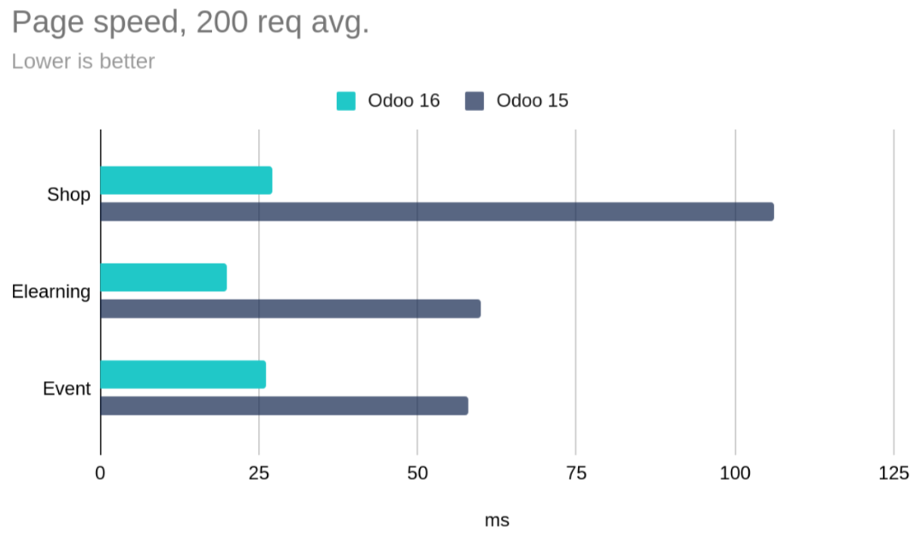
How To Choose The Best Odoo Implementation Partner For Odoo ERP Development/ Solution.
To implement the Odoo ERP system, it is recommended to hire/ choose the right partner to execute the implementation process in the best manner possible.

Conclusion
All the features discussed above are going to be very helpful to different organizations across various industries. Along with this Odoo 16 helps in achieving the highest level of efficiency in terms of management of business and employees. According to a study, nearly 40% of businesses are using ERP to increase the performance of their workflows. All of these features can be a great help to your organization if the implementation is done correctly by opting to hire an Odoo Development Company for ERP development and TechUltra Solution being an Odoo Gold Partner is an ideal choice for getting your Odoo solution developed.
Frequently Asked Questions
on Odoo 16.
Odoo 16 is the latest version of the popular open-source business management software suite. It comes with a range of new and enhanced features, including an improved user interface, advanced reporting and analytics, a revamped website builder, enhanced e-commerce capabilities, and streamlined integration options.
These features are designed to help businesses automate processes, increase efficiency, and enhance their overall operations.
Odoo 16 focuses on providing a more intuitive and user-friendly experience. The user interface has been refined for easier navigation and accessibility. New customization options allow users to tailor their workspace to their specific needs.
This contributes to a smoother and more efficient workflow, making it easier for employees to interact with the software and perform their tasks.
Odoo 16 introduces advanced reporting and analytics tools that empower businesses to gain deeper insights into their data.
The improved reporting module offers customizable templates, interactive dashboards, and dynamic charts. Users can create, schedule, and share comprehensive reports, helping them make informed decisions based on real-time data.
In Odoo 16, the e-commerce module has been enhanced to provide businesses with a more powerful online selling platform.
It offers improved product presentation, customizable product pages, advanced product variants, and integrated payment gateways.
These enhancements enable businesses to create a compelling and user-friendly online store, ultimately boosting their e-commerce sales.
Yes, Odoo 16 continues to emphasize integration capabilities. It supports seamless integration with various third-party applications and services, allowing businesses to connect their existing tools to Odoo's ecosystem. This integration streamlines data flow, minimizes manual data entry, and enhances overall efficiency by centralizing information across different systems.
The revamped website builder in Odoo 16 offers enhanced features for creating and managing websites. It provides a user-friendly drag-and-drop interface, responsive design options, and improved SEO capabilities.
Businesses can easily build and customize their websites, optimize them for search engines, and deliver a seamless online experience to their customers.
The decision to upgrade to Odoo 16 depends on your business needs and goals. If you're looking for improved user experience, advanced reporting, enhanced e-commerce capabilities, and streamlined integration, upgrading to Odoo 16 could provide significant benefits.
It's advisable to assess your current software setup, evaluate the new features in Odoo 16, and consider consulting with experts to determine if the upgrade aligns with your business strategy.
About TechUltra Solutions.
TechUltra Solutions is a leading Odoo And ERP Development company working since 2016. We have more than 6 Years of experience in various services such as Hiring Odoo Developers, Odoo Implementation, Odoo Development, Odoo Customization, Odoo Integration, Odoo Training, Odoo Consulting, Odoo Migration, and Odoo Support.
Don't Forget to get Free Odoo consultation.
TechUltra Solutions has client in various locations such as USA, UK, Peru, India, Dubai, South Africa, Indonesia, Egypt, Spain, UAE, Canada, France, Italy and World-Wide.