What Is a Price List?
Pricelist is a Very important Feature in odoo. In a price list, we can manage multiple prices of products. Also, we can define a price list based on products, Specific Periods, Stock, Summer Discount, Special Customers Discount etc.
Let’s See Sale Price List and How its Work in Product Price in Sales
First We need to enable Price List in the Sales Module
Sales => Configuration => Settings => Pricing => Select Multiple Sales Prices per product
After Selecting This Option it Will show two more options for how you can set a price list
Multiple prices per product
This Option allows creating a price list based on customer, segment, currencies.
Prices computed from formulas(discounts, margins, roundings)
This Option Allows to Create a Price List Based on Discount and Margin of a Product
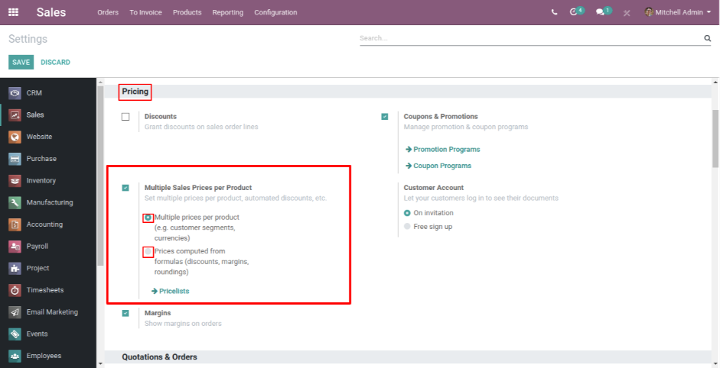
Multiple Price Per Product
After Save, This option you can see this pricelist menu here or this Link ->Price lists
Sales -> Products -> Price Lists
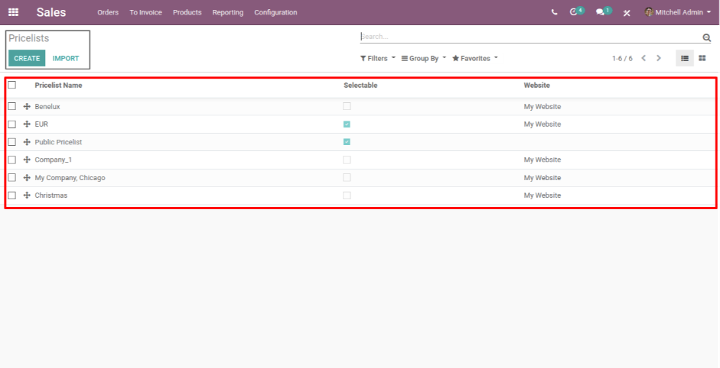
Create a Pricelist for gold customers
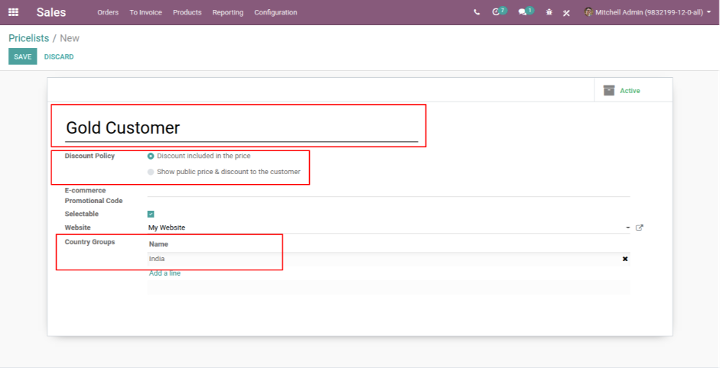
Also, you need to specify the country and discount policy for this Price List.
Select a price list for your Gold Customer for a discount.
Go to Sale -> Orders -> Customers
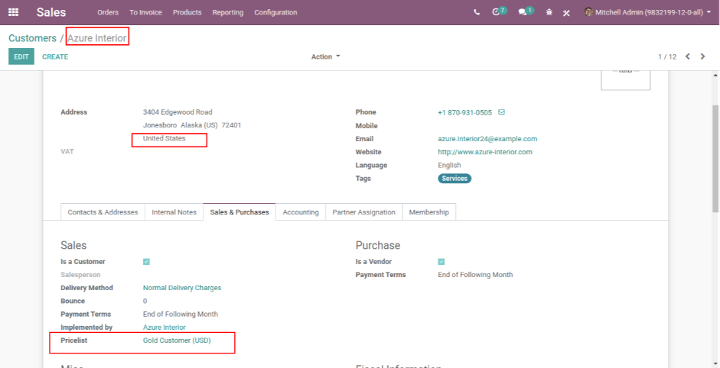
For adding Pricelist for the specific product
Go to Sales -> Products -> Product -> Select Product.
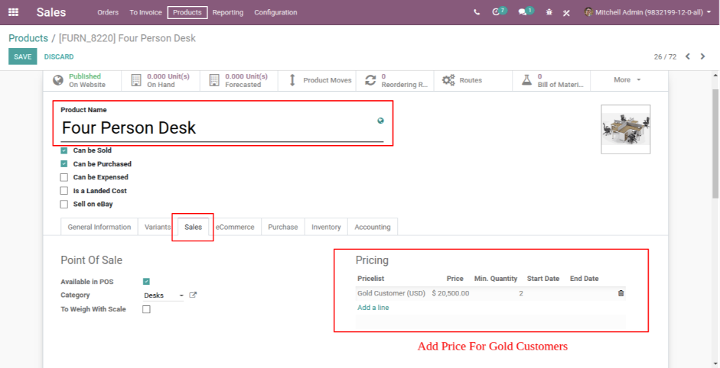
In this product, the form goes to the Sale page and select Add a line in a pricing section to add your price list to manage multiple prices for this product.
here Pricelist fill details like
Price List:- Select your Pricelist to manage prices for this product
Price:- Enter the discounted price for this product.
Min Quantity:- Select the minimum quantity for this product for giving a discount for this product.
Start Date:- Select start date for this discount price Ex: - Week, Month etc.
End Date:- Select end date For ending this discount price for this product.
Create Sale Quotation For Gold Customer
After adding Pricelist for a Customer, create a Quotation.
Go to Sales -> Orders -> Quotation
Create New Quotation
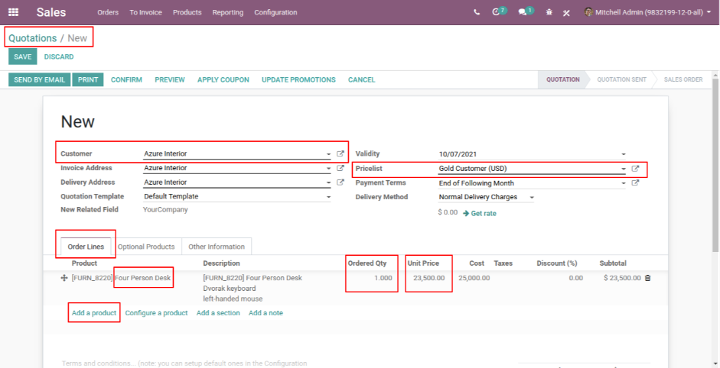
In this product, the form goes to the Sale page and select Add a line in a pricing section to add your price list to manage multiple prices for this product.
here Pricelist fill details like
Price List:- Select your Pricelist to manage prices for this product
Price:- Enter the discounted price for this product.
Min Quantity:- Select the minimum quantity for this product for giving a discount for this product.
Start Date:- Select start date for this discount price Ex: - Week, Month etc.
End Date:- Select end date For ending this discount price for this product.
Create Sale Quotation For Gold Customer
After adding Pricelist for a Customer, create a Quotation.
Go to Sales -> Orders -> Quotation
Create New Quotation
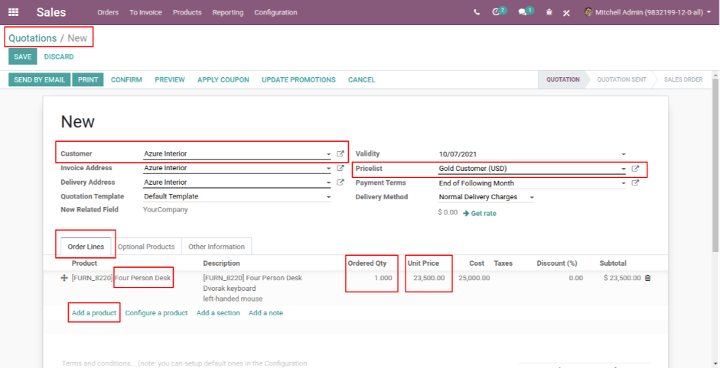
In this quotation form add customer and product for Gold Customer Price List
In the above image, you can see that the gold Customer price list could not apply because of a set of rules for this product we set the minimum quantity as 2 and in this order line product quantity is 1 that why it is not applicable.
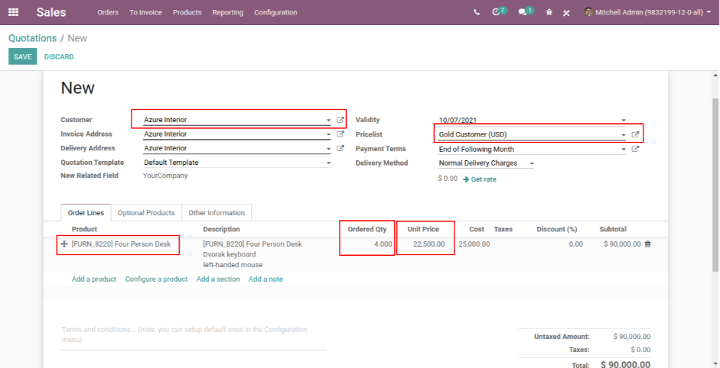
So we can see that the product price is $ 22,500 as per the Gold Customer Price List. So it can manage multiple prices of a product based on customer, country and currency.
Let see how to manage multiple prices in a second way- Prices computed from formulas => discounts, => margins, => roundings
Prices computed from formulas(=>discounts,=> margins, => roundings)
In another way to manage product price using price list Let See How it work
Go to Sales => Configuration => Settings => Pricing => Multiple Sales Prices per product => select second option => Prices computed from formulas
After selecting, Prices computed from the formulas option create a price list for managing multiple prices for a product.
Go to Sales => Products => Price List => Create New Price List
In the Pricelist item, click on Add a line, open one wizard and fill in all necessary details.
The various types of computation price like [Fix Price, Percentage, Formula]. let us see all of us one by one.
Fix price with all products and set minimum Quantity.
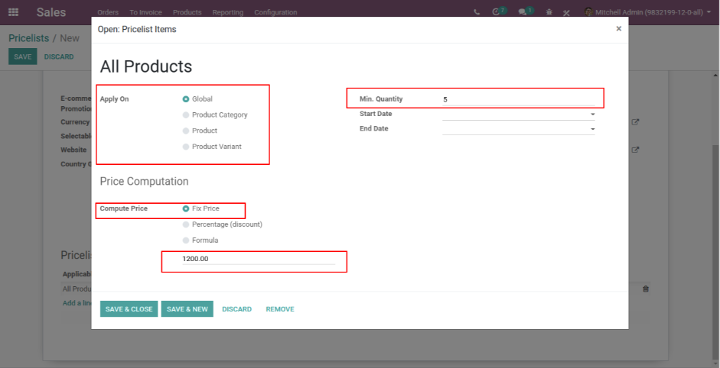
2.Percentage (Category Wise Product)
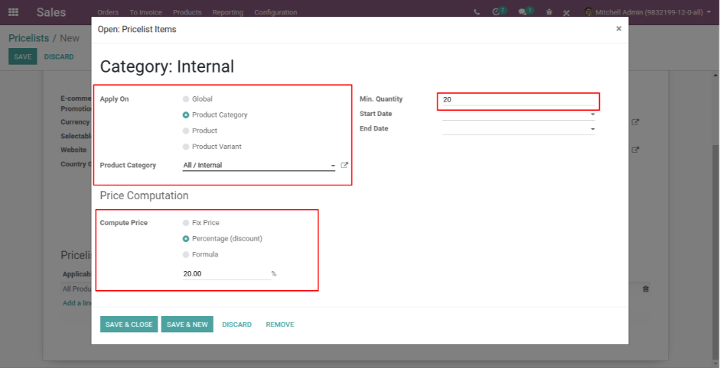
3.Price Computation using Formula
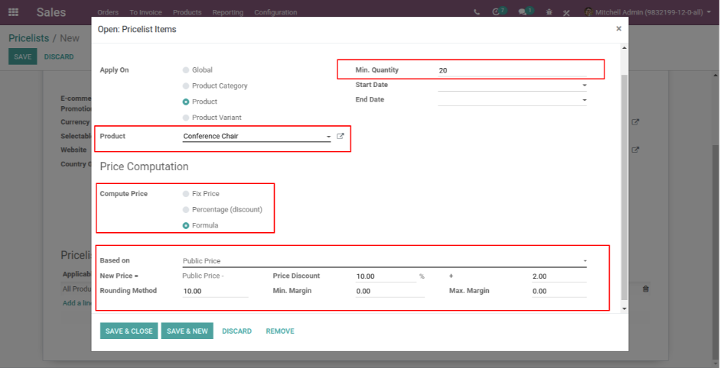
For creating a Price List Item fill up some necessary details like
Apply On
Global:- If you want to apply to all products then select this field.
Product Category:- If you want to apply to a specific category of products then select this field.
Product:- If you want to apply to a specific product then select this field.
Product Variant:- If you want to apply to specific variants then select this field.
Min. Quantity:- If you want to select the specific quantity of a product.
Start Date:- If you want to specify a start date for a discount period.
End Date:- If you want to specify an end date for a discount period.
Price Computation
Fix Price:- If you want to compute the price based on fixed price then select it.
Percentage:- If you want to compute price based on percentage then select it.
Formula:- If you want to compute the price based on the formula then select it.If you select a formula then it will show some fields on that base it will compute the price of a product.
Price Computation:-
Based on:- on which pricelist you apply for this formula
Price discount:- Enter the percentage of discount for the product price
Rounding method:- This option is set to the nearest cent/dollar or multiple of either price.
Min margin:- option to set minimum profit per product
Max margin:- option to set maximum profit per product.
After creating a price list item, set this pricelist.
Create new Quotation from Sale -> Orders -> Quotation -> Create New Quotation.
Select customer and General Price List and add products.
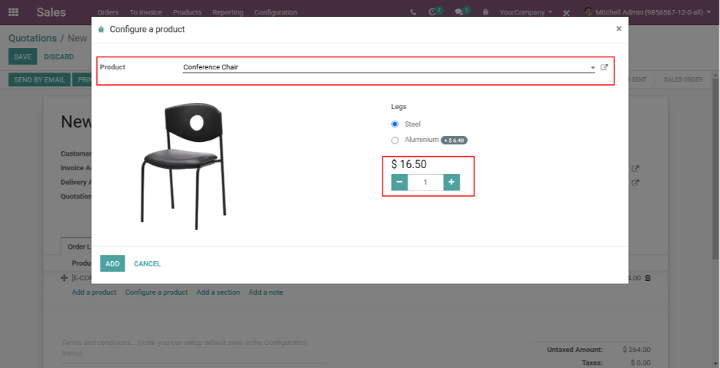
The conference chair unit price is $ 16.50, but after adding the product to the quotation reflect its price based on the pricelist formula
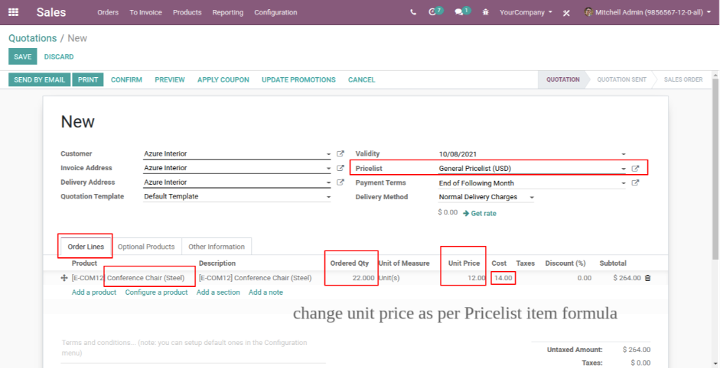
So that we can manage multiple prices for a product in sale.
About TechUltra Solutions.
TechUltra Solutions is a leading Odoo And ERP Development company working since 2016. We have more than 6 Years of experience in various services such as Hiring Odoo Developers, Odoo Implementation, Odoo Development, Odoo Customization, Odoo Integration, Odoo Training, Odoo Consulting, Odoo Migration, and Odoo Support.
Don't Forget to get Free Odoo consultation.
TechUltra Solutions has client in various locations such as USA, UK, Peru, India, Dubai, South Africa, Indonesia, Egypt, Spain, UAE, Canada, France, Italy and World-Wide.